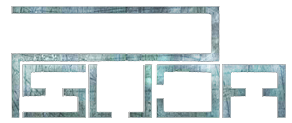Ok first i want to start by saying No, I dont not put my method of animating over any other infarct this is a very long and insufficient proses, also this is for tutorial purposes only so please do not claim any of the animations as your own >.>
Credits to G-War for general idea
Additional Information:
Doc Size: 1280x720 (some may think its big but i like HD, Fell free to make whatever size you want but HD FTW)
Fps: 24 (frame Rate)
Version: Flash 8 (I used version 8 for you

jk to lazy to get CS3)
Step 1. First you wana make a really shity animation, like dis
Naruto Shadow Clone Skeliton [.fla]Just draw a basic skeleton doesn't have to be perfect, as you can tell mine is far from it, but just the basic animation is all that matters.
Also I had a bit of trouble with the hands at this angle so i added the hand skeletons with a blue pencil.
Aditinal Information:
Pen: Smooth
Smoothing: 50% (Default)
Size: 2
Step 2. Now for the hard part (Moderately hard)
You want to draw the first frame as you want it (in my case ill just draw naruto best i can)

What I did was i drew Naruto on another layer and had the skelital layer set to "Out Lines"
To do that just look at the littel block of color next to the layer name and click it, this should set it to out line.
If you want to change that color just go to the layer options, but any color will do.
Now just start filling in the frames this is my result:
Naruto Shadow Clone Outline [.fla]Additional Information:
IT IS IMPORTANT YOU DRAW WITH THE BRUSH NOT THE PENCIL!
You want to zoom in about 200% or 400%
I have "Use Pressure" selected
You can select it only if you have a "Pen tablet" should be right under the brush tool
also i have my brush as the smallest, but the sizes vary from what version of flash you are useing
Flash cs3 you will want to use the second smallest size brush (if you have pressure on) but you will want to zoom in more (about 400%)
But that also depends on if you use a sketchy hand
Or a smooth hand
Example:

Overall you just have to see what works best for you
Also dont be sad if you dont get it right away i have to resize the head a few different times and you can kinda tell as the animation plays.
Step 3. Color time, this is the fun and not boring at all part were its all fun

jk
it really boring but i like to listen to music
Basically just go through every frame and add color
simple as that
also you will want a color set or ref or whatever you call them
want you want to do is save a image from the internet
this is the one i used
http://www.techshout.com/gaming/2009/19/ultimate-ninja-naruto-shippuden-gets-announced-for-north-america/On this site you cant save the image (because its in a html window wich means its a littel box in the webpage that is to another site)
which means nothing to me but i just pressed "Print Screen SysRq" on my keyboard and it copy's you screen onto your clipboard
now u can past it in windows paint and crop it out and save it as .png or .bmp
import your image to flash
File>Import>Image
(wile your image is selected) Go to Modify>Bitmap>Trace Bitmap
now you can just use the color picker to collect your colors you need
(by this time you should have deleted the skeleton layer)
My result:
Naruto Shadow Clone Color [.fla]Step 4. Alright your almost done, but youl'll notice your animation lacks in "Life"
Probubly because the eyes aren't white
First you want to draw (with the pencil, this is why I said to draw with the brush earlier)
An outline around the eyes and fill it in white

now you want to select all the area of were you pencil marks are
Right click>Copy
now go to pencil color and select the slash

bow you pencil mark are erased
Right click>Past in Place
now click the paint bucket this time and select the slash
Now you will have the same picture as before but you will have the pencil lines selected
Right click>Cut (the pencil lines)
Now you have white fills in the eyes and you can click on the next frame (F7)
And then Right click>Past in place and you can fill the next set of eyes
if the lines arent in the right place use the arow keys to move it
you can just click the paint bucket tool and fill in the eyes
Make sure to mess around with the fill options if it dosnt fill right away or dosnt fill completely

now just go through every frame and fill the eyes
past in place
fill
back space (Back space deletes selected, sense you will have the pencil marks selected you can delete by simpley pressing backspace after filling)
You can stop at makeing them whit or you can go pro and add shadeing
Just do the same for everything els
Remember to move everything around a littel (The pencil marks) so it dosnt have a bitmap look to it like on Chowder)
And for the head band i make a white glare shape on a different layer and made the ocapsity to 50 and moved it in the right place frame by frame, you can study the fla file to better understand.
Final Result:
Naruto Shadow Clone Final -Mirror 1
Naruto Shadow Clone Final -Mirror 2
[.fla]